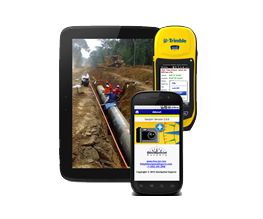Frequently Answered Questions
The FAQs below are broken out into sections:
- General GeoJot+ questions
- The GeoJot+ app
- GeoJot+ Administrator’s Dashboard
- GeoJot+ Core
- GPS-Photo Link
If you don’t find the answer to your GeoJot+ question, please check out our tips & tricks, Q&A transcripts from our GeoJot+ webinars and our blog for more information. You can also click here to submit a question to support.
GeoJot+ General Questions
Q: I lost my confirmation email, what should I do now?
A: Review this sample message. Log in to the GeoJot+ Administrator’s Dashboard on the web.Your username is the email address you used to sign up for your trial. There is an option to reset your password if you do not remember it. Inside the Administrator’s Dashboard you can see your serial number.
Q: How do I log in to the Administrator’s Dashboard?
A: You can click here or go to the GeoSpatial Experts website and click on the GeoJot+ Login menu option. Many of our resellers also have the ability to login to GeoJot+ from their websites.
Q: Can I extend my 15 day trial?
A: Yes. Please contact your reseller or if you are not working with a reseller, contact GeoSpatial Experts.
GeoJot+ App Questions
Android
Q: I am not getting accurate positions, what can I do?
A: Make sure GPS is enabled in Settings>Location. Make sure Power Saving option is turned off. GPS will work faster with WiFi and Cellular turned on.
Q: What is the highest positional accuracy that can be achieved?
A: 3-5 meters is the average accuracy from a smartphone or tablet. Higher accuracy can be achieved by using data from a higher accuracy GPS unit like a Trimble Geo6000. Accuracy is only limited by the GPS unit. Please see questions immediately below for details on how this can be done.
Q: Barcode problems
A: 1D barcodes (like UPC codes) do not work well with devices without Autofocus cameras. 2D barcodes like QR codes and Data Matrix will work though.
iOS (Apple)
Q: Why can’t I download the app even though it is free.
A: Apple requires that you have an iTunes account to download any apps, free or paid.
Q: Why am I getting a Library Access Error?
A: Library Access Error : occurs because GeoJot doesn’t have permission to access the photo library. Go to Settings> Privacy> Photos, and make sure GeoJot+ permission is turned on.
Q: Why am I getting an error when saving photo while Dropbox sending is turned on in GeoJot+?
A: The Dropbox app can interfere with automatic upload to Dropbox from within the GeoJot+ app. Make sure Dropbox App settings are set to NOT automatically upload photos.
Q: How do I copy old GeoJot+ Photos to new GeoJot+ Album?
A: You can move old GeoJot photos from the device’s camera roll to the new GeoJot+ Album by using the Photos app on the iPad. Click “Edit” on the camera roll in the Photos app, select the photos you want to move, then click “Add To..” and select “Add to Existing Album”, then choose “GeoJot+”.
Q: How do I manually transfer files from my Apple device to a Windows PC?
A: This free iFunBox app will allow you to easily search your device for your files and copy them to a computer and/or clear them off your phone. Check out this video on using iFunBox or this webpage. Download the iFunBox app.
Q: Why is there no GPS in my photos?
A: Check Settings>Privacy> Location Services, and make sure GeoJot has permission to use location services.
GeoJot+ Administrator’s Dashboard
Q: How do I log in to the Administrator’s Dashboard?
A: You can click here or go to the GeoSpatial Experts website and click on the GeoJot+ Login menu option. Many of our resellers also have the ability to login to GeoJot+ from their websites.
Q: If I have 5 activations with my trial, why is my activation page blank?
A: You have to activate the App and Core on your company’s devices before they will appear on the Activations page.
Q: What should I do if I want to purchase more than 10 activations?
A: That cannot be done online, please contact your reseller or GeoSpatial Experts if you are not working with a reseller.
GeoJot+ Core
Q: Why am I getting this error: Error Creating Common Database?
A: Check the rename screen, sometimes re-nameing to a long name causes this bug. Turn off renaming or shorten the rename fields.
Q: When I ouput to a .csv file, why is all my data in one field?
A: Make sure you have not selected the Group By function in the Attribute Editor screen. Turn off Group By in the attribute editor, by selecting the Group By drop down list, and selecting the first item, “Group By”..
Q: Why won’t my photos Don’t GeoTag to GPS data?
A: Check Timezone, timezone should be set to camera time. Make sure they have a photo of the GPS time to calibrate to.
Q: Why am I getting this error: Error – Out of Memory when creating output?
A: Make sure you have at least 8GB ram or more. Reduce the photo size in the Shared Output Settings, Photo Information. Reduce the number of photos in a project.
Q: Why am I getting this error: Error accessing *.mdb file during create output?
A: If output is on a network drive, you can get this error. Change the default project directory to a local drive.
Q: Why can’t I create project?
A: Check default directory, make sure it exists and on a local drive. Sometimes it doesn’t work on network drives.
Q: Why am I getting this error: “Server Connection Error” dialog when trying to register (Unable to connect to the GSE server)?
A: Does your network have a firewall? Make sure you can open this in Internet Explorer (it should show a log in screen) https://server.geospatialexperts.com/GSELicenseService
If you can’t, then something on your network is preventing the software from reaching the license server. Please contact your network administrator.
Q: Why am I getting this error: Error: Web map Retrieval Timeout?
A: This is caused by static map error when trying to download over the internet. Are you creating reports (PDF or Word) that use the maps? If not, you can select not to output those reports, then the software won’t try to download the maps. You can also try a different map provider, in the Shared Output Settings tab, Static maps. You can select different map sources for the overview maps and the 2 background maps.
Q: How do I extract the information from a Geodatabase into a GeoJot+ List file
A: Click here to download the Geodatabase tool
GPS-Photo Link
Q: Do you still support GPS-Photo Link?
A: In December 2015 we will retire the GPS-Photo Link server. GPS-Photo Link cannot be activated or deactivated by current users or GeoSpatial Experts once the server has been shut down.
Q: I accidentally installed the latest version of GPL and now it is in Trial mode. How do I get it back?
A: If you install the latest version of GPS-Photo Link without a current maintenance agreement, the software will run in trial mode until you purchase an upgrade. If you do not wish to purchase an upgrade, uninstall the software and reinstall your version. You can see which version you have on the Serial Number Activation Manager. Find the link to the version you need on the Download/Upgrades page. Scroll down until you find the version you need.
Q: When I upgraded ArcGIS my GPS-Photo Link toolbar went away. What should I do?
A: Make sure you have the version of GPS-Photo Link that is compatible with the ArcGIS you are installing. You may need to upgrade GPS-Photo Link.
GPS-Photo Link 4.x is compatible with ArcGIS 9.x and earlier versions
GPS-Photo LInk 5.0 – 5.1 are compatible with ArcGIS 9.x and 10.0
GPS-Photo Link 5.2 is compatible with ArcGIS 9.x, 10.0 and 10.1 .
Q: My versions are compatible but the toolbar isn’t there?
A: Frequently when users upgrade ArcGIS while GPS-Photo Link is already installed the toolbar is erased. To get it back , begin by right clicking on the ArcGIS toolbar and looking for the GPS-photo Link menu. If it is there, select it and the toolbar should appear. If that doesn’t work,reinstall GPS-Photo Link. You can find your version here: Download/Upgrades page. Scroll down until you find the version you need.
If you have ArcGIS version 9.x, ESRI .NET Support for ArcGIS must be installed before using the GPS-Photo Link toolbar.
To check for the ESRI .NET Support Feature for ArcGIS, navigate to the location on your hard drive where you installed ArcGIS Desktop and look for the DotNet folder. For example, go to C:\Program Files\ArcGIS\DotNet. If you do not find the DotNet folder, follow the instructions below for installing the Esri .NET Support Feature for ArcGIS.
To add the Esri .NET Support Feature, you will need to access ArcGIS either on CD or via your network.
- Go to Start>Control Panel>Add/Remove Programs, select ArcGIS Desktop, and click Change.
- When the message window appears, either insert the ArcGIS Desktop CD into your disk drive or browse to the source for ArcGIS Desktop on your network and click OK. When the ArcGIS Setup window appears, select Modify and click Next. Select .NET Support to be installed on local hard drive, click Next, and follow the instructions to install the Esri .NET Support Feature for ArcGIS.
If the above doesn’t work, and you have ArcGIS 9.3.x, try the following:
- Open a command prompt (i.e. click “Run”, then type in “cmd”).
- Change directory by typing this at the c: prompt: cd \Program Files\GeoSpatial Experts\GPS-Photo Link
- Register the extension typing (or copying) the entire line below :C:\WINDOWS\Microsoft.NET\Framework\v2.0.50727\Regasm “gps-photo link extension9.dll” /codebase
- It should say “Types registered successfully” at the end of the output.
The toolbar should appear in the list in ArcMap now.
Q: Can someone install just the ArcGIS Toolbar for free so I can send my data to another user and have them use the toolbar to view the photos?
A: Yes!! Just have them install the trial version of GPS-Photo Link, and they will get the toolbar for free. They do not have to register the software.