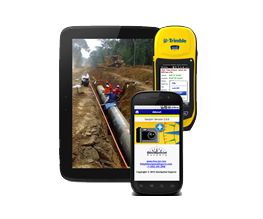If you have used GPS-Photo Link in the past, you will likely need to migrate your existing photo mapping projects to the new GeoJot+ Core. While the programs are very similar, there is a different default folder for data storage in GeoJot+ Core. .
GPS-Photo Link saved projects in a default folder on the C: drive called GPS-Photo Link. GeoJot+ Core also automatically saves files on the C: drive but under a folder called GeoJot+Core.
If you save your data in a different location you may view them in GeoJot+ Core by clicking the Include button in the Project manager and browsing to the folder.
If you would like to see all the projects you created using GPS-Photo Link in GeoJot+Core automatically follow these steps. ***NOTE: This procedure will copy all the projects currently in GPS-Photo Link to GeoJot+ Core. Following this procedure will overwrite anything that you already have saved in GeoJot+ Core make sure to do this before creating new output or temporarily move those files before following this procedure.
Transferring projects from GPS-Photo Link to GeoJot+ Core:
- Find the database file called “projects.mdb” that is located in this directory: C:\Users\<username>\AppData\Roaming\GeoSpatial Experts\GPS-Photo Link\
- Replace <username> with the login name for the computer. (App data is sometimes hidden from the user, but if you type the path into the address bar, the directory will open.)
- Right-click over “projects.mdb”, and select “Copy”
- Go to the GeoJot+ Core directory: C:\Users\<username>\AppData\Roaming\GeoSpatial Experts\GeoJot+ Core
- Right-click over the directory name, and select “Paste” (confirm overwrite, if the file is already there).
- Now when you open up GeoJot+ Core, all the GPS-Photo Link projects will be there.